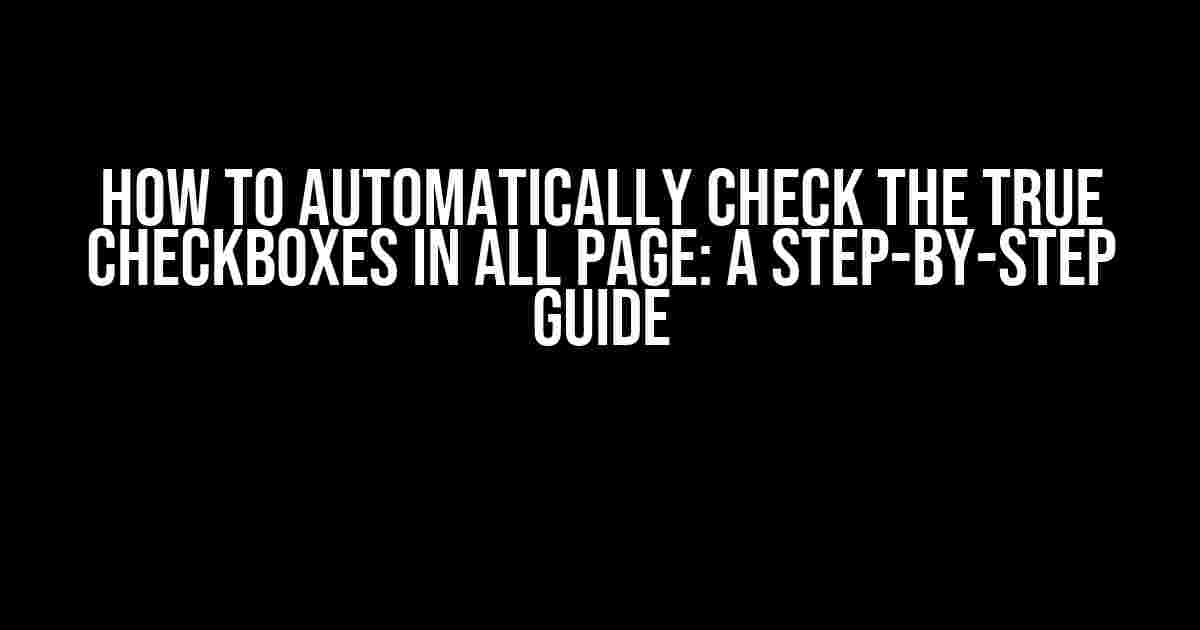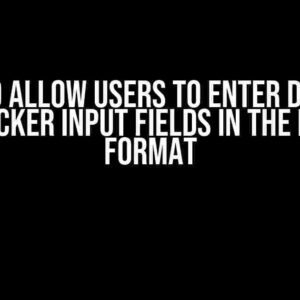Are you tired of manually checking checkboxes on a webpage, only to find that some of them are already selected? Do you want to automate this process and save time? Look no further! In this article, we will show you how to automatically check the true checkboxes in all page using JavaScript and some clever coding tricks.
Why Do We Need to Automate Checkbox Selection?
Imagine you’re working on a web application that requires users to select multiple options from a list of checkboxes. As the developer, you want to make sure that the options that are already selected are automatically checked when the page loads. This improves user experience and saves time.
Manual checkbox selection can be tedious, especially when dealing with large datasets or complex forms. By automating this process, you can:
- Improve user experience by saving time and reducing manual effort
- Enhance accessibility for users with disabilities who may struggle with manual selection
- Reduce errors caused by manual selection, ensuring accurate data submission
The Problem: Manual Checkbox Selection
Let’s take a look at a typical scenario where manual checkbox selection is required:
<form> <p>Select your favorite colors:</p> <input type="checkbox" name="color" value="red"> Red <input type="checkbox" name="color" value="blue"> Blue <input type="checkbox" name="color" value="green"> Green <input type="checkbox" name="color" value="yellow"> Yellow </form>
In this example, the user needs to manually select their favorite colors by checking the corresponding checkboxes. But what if we want to automatically check the true checkboxes in all page?
The Solution: JavaScript to the Rescue!
We can use JavaScript to automatically check the true checkboxes in all page. Here’s the magic code:
<script>
const checkboxes = document.querySelectorAll('input[type="checkbox"]');
checkboxes.forEach((checkbox) => {
if (checkbox.getAttribute('data-checked') === 'true') {
checkbox.checked = true;
}
});
</script>
Let’s break down this code:
const checkboxes = document.querySelectorAll('input[type="checkbox"]');selects all checkbox elements on the page using thedocument.querySelectorAll()method.checkboxes.forEach((checkbox) => { ... });loops through each checkbox element using theforEach()method.if (checkbox.getAttribute('data-checked') === 'true') { ... }checks if the checkbox has a custom attributedata-checkedset totrue. If it does, we set the checkbox to be checked.
Applying the Solution: A Step-by-Step Guide
To apply this solution, follow these steps:
- Add the JavaScript code to your webpage, either in a separate script file or embedded in the HTML file.
- Modify your HTML code to include the
data-checkedattribute for each checkbox, setting it totruefor the checkboxes that should be automatically checked:<form> <p>Select your favorite colors:</p> <input type="checkbox" name="color" value="red" data-checked="true"> Red <input type="checkbox" name="color" value="blue"> Blue <input type="checkbox" name="color" value="green" data-checked="true"> Green <input type="checkbox" name="color" value="yellow"> Yellow </form> - Save and reload your webpage. The checkboxes with
data-checked="true"will be automatically checked!
Common Scenarios and Solutions
Here are some common scenarios where this solution can be applied:
| Scenario | Solution |
|---|---|
| Dynamic checkbox generation | Use JavaScript to dynamically generate checkboxes and set the data-checked attribute accordingly. |
| Checkbox selection based on user input | Use JavaScript to read user input and set the data-checked attribute for the corresponding checkboxes. |
| Checkbox selection based on backend data | Use server-side programming to generate the HTML code with the data-checked attribute set accordingly. |
Conclusion
In this article, we’ve shown you how to automatically check the true checkboxes in all page using JavaScript. By applying this solution, you can improve user experience, reduce errors, and enhance accessibility.
Remember to adapt this solution to your specific use case and requirements. With a little creativity and coding magic, you can automate checkbox selection and make your web application more efficient and user-friendly!
FAQs
Q: What if I have multiple forms on the same page?
A: You can modify the JavaScript code to target specific forms or checkboxes by using more specific selectors.
Q: Can I use this solution with other types of form elements?
A: Yes, this solution can be adapted to work with other types of form elements, such as radio buttons or select boxes, by modifying the JavaScript code and HTML attributes accordingly.
Q: Is this solution compatible with all browsers?
A: This solution is compatible with modern browsers that support JavaScript and HTML5. However, it’s always a good idea to test your code in different browsers and versions to ensure compatibility.
Here are 5 Questions and Answers about “How to automatically check the true checkboxes in all page”:
Frequently Asked Question
Get answers to your most burning questions about automatically checking true checkboxes on a webpage!
What is the best way to automatically check all true checkboxes on a webpage?
You can use JavaScript to achieve this! Simply use the `querySelectorAll` method to select all checkboxes with a `checked` property of `true`, and then loop through the resulting NodeList to check each checkbox. For example: `document.querySelectorAll(‘input[type=”checkbox”][checked]’).forEach(checkbox => checkbox.click());`
How do I select only the checkboxes that are currently displayed on the page?
You can modify the previous code by adding the `:visible` pseudo-class to your selector. This will only select checkboxes that are currently visible on the page: `document.querySelectorAll(‘input[type=”checkbox”][checked]:visible’).forEach(checkbox => checkbox.click());`
What if I want to check all checkboxes, regardless of their initial state?
Easy peasy! Just remove the `[checked]` part from the selector, and all checkboxes will be selected: `document.querySelectorAll(‘input[type=”checkbox”]’).forEach(checkbox => checkbox.checked = true);`
Can I use jQuery to automate checkbox checking?
Absolutely! jQuery provides a convenient way to select and manipulate elements. You can use the `prop` method to set the `checked` property of all checkboxes: `$(‘input[type=”checkbox”]’).prop(‘checked’, true);`
How do I handle checkboxes inside tables or other complex HTML structures?
When dealing with complex HTML structures, you might need to use a more specific selector to target the checkboxes. For example, if the checkboxes are inside table cells, you can use `document.querySelectorAll(‘table input[type=”checkbox”]’)`. Alternatively, you can use a CSS selector that targets the specific container element that holds the checkboxes.