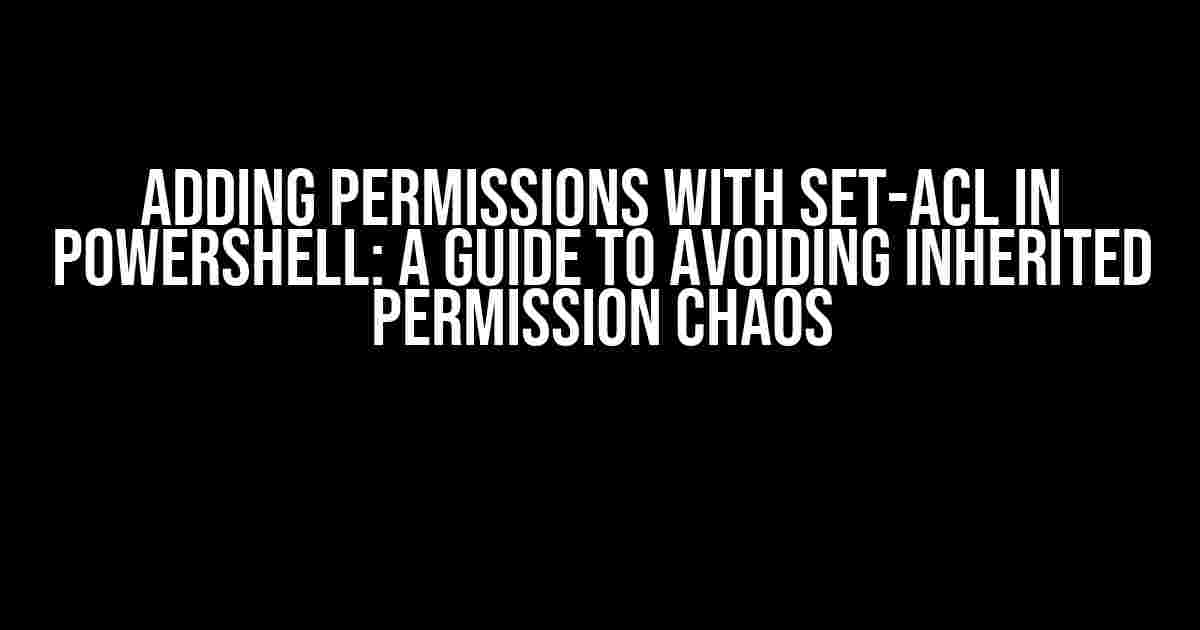Introduction
When managing file shares and permissions in a Windows environment, using PowerShell can be a powerful tool to automate and streamline the process. One of the most commonly used cmdlets for setting permissions is Set-Acl. However, if not used carefully, Set-Acl can lead to unintended consequences, such as removing all inherited permissions on shares. In this article, we’ll explore the risks and consequences of using Set-Acl, and provide step-by-step guidance on how to add permissions without losing inherited permissions.
Understanding Set-Acl and Inherited Permissions
Before diving into the solution, it’s essential to understand how Set-Acl works and the concept of inherited permissions.
What is Set-Acl?
Set-Acl is a PowerShell cmdlet that sets the security descriptor of a specified resource, such as a file or folder. It allows you to modify the access control list (ACL) of an object, including setting permissions, ownership, and auditing.
Inherited Permissions Explained
Inherited permissions are permissions that are applied to a child object (such as a file or folder) from its parent object. When you set permissions on a parent object, those permissions are automatically applied to all child objects. This is known as inheritance.
Inherited permissions can be useful for simplifying permission management, as you only need to set permissions on the parent object, and they will be applied to all child objects. However, when using Set-Acl, it’s crucial to understand how it interacts with inherited permissions.
The Risk of Losing Inherited Permissions
When you use Set-Acl to set permissions on a share, it can have unintended consequences on the inherited permissions. If not used carefully, Set-Acl can remove all inherited permissions on the share, leading to a loss of access for users and groups who rely on those permissions.
This can happen when you use the Set-Acl cmdlet without specifying the inheritance flags correctly. If you don’t preserve the existing ACL, you may inadvertently remove all inherited permissions, causing chaos and disruption to your file share.
Adding Permissions with Set-Acl Without Losing Inherited Permissions
So, how can you add permissions with Set-Acl without losing inherited permissions? The key is to use the correct inheritance flags and preserve the existing ACL.
Step 1: Get the Current ACL
Before making any changes, it’s essential to get the current ACL of the share using the Get-Acl cmdlet:
Get-Acl -Path "C:\Shares\ExampleShare" | Format-ListThis will display the current ACL, including the owner, group, and all permissions.
Step 2: Create a New ACE (Access Control Entry)
Create a new ACE using the New-Object cmdlet:
$newAce = New-Object System.Security.AccessControl.FileSystemAccessRule("DOMAIN\USER","Modify","ContainerInherit,ObjectInherit","None","Allow")In this example, we’re creating a new ACE that grants the “Modify” permission to the “DOMAIN\USER” user, with inheritance set to “ContainerInherit,ObjectInherit”, and the access control type set to “Allow”. Adjust the parameters to fit your specific needs.
Step 3: Add the New ACE to the ACL
Add the new ACE to the current ACL using the AddAccessRule method:
$acl = Get-Acl -Path "C:\Shares\ExampleShare"
$acl.AddAccessRule($newAce)
Set-Acl -Path "C:\Shares\ExampleShare" -AclObject $aclIn this example, we’re adding the new ACE to the current ACL, and then setting the updated ACL using the Set-Acl cmdlet. Make sure to preserve the existing ACL by using the -AclObject parameter.
Step 4: Verify the Changes
Verify that the changes have been applied correctly using the Get-Acl cmdlet again:
Get-Acl -Path "C:\Shares\ExampleShare" | Format-ListThis should display the updated ACL, including the new ACE.
Best Practices for Using Set-Acl
To avoid losing inherited permissions, follow these best practices when using Set-Acl:
- Always get the current ACL before making changes.
- Use the correct inheritance flags when creating new ACEs.
- Preserve the existing ACL when setting permissions using the -AclObject parameter.
- Verify the changes after applying them.
Conclusion
Adding permissions with Set-Acl in PowerShell can be a powerful tool for managing file shares, but it requires careful attention to inherited permissions. By understanding how Set-Acl works and following the steps outlined in this article, you can add permissions without losing inherited permissions. Remember to always use caution and follow best practices when working with permissions to avoid unintended consequences.
| Cmdlet | Purpose |
|---|---|
| Get-Acl | Gets the security descriptor of a specified resource. |
| Set-Acl | Sets the security descriptor of a specified resource. |
| New-Object | Creates a new object, such as an ACE. |
Further Reading
If you’re interested in learning more about PowerShell and permission management, check out these resources:
- Microsoft PowerShell documentation: https://docs.microsoft.com/en-us/powershell/
- PowerShell Scripting Guide: https://docs.microsoft.com/en-us/powershell/scripting/developer/cmdlet/adding-permissions-to-objects
- Understanding Windows Permissions: https://docs.microsoft.com/en-us/windows-server/storage/file-systems/understanding-windows-permissions
Remember to always test and validate your PowerShell scripts in a non-production environment before applying them to your production file shares.
Frequently Asked Question
Get the lowdown on adding permissions with Set-Acl in Powershell and how it affects inherited permissions on shares!
Why does adding permissions with Set-Acl in Powershell remove all inherited permissions on shares?
When you use Set-Acl to add permissions, it replaces the entire ACL (Access Control List) with a new one, instead of modifying the existing one. This means that any inherited permissions that were previously set are lost, as they’re not explicitly defined in the new ACL. To avoid this, use the Add-Acl cmdlet instead, which allows you to add permissions without overwriting the entire ACL.
How do I add permissions without removing inherited permissions using Set-Acl?
To add permissions without removing inherited permissions, you can use the `-Merge` parameter with Set-Acl. This allows you to modify the existing ACL instead of replacing it. For example: `Set-Acl -Path ‘C:\Shared Folder’ -AclObject $acl -Merge`. This way, you can add new permissions while preserving the inherited ones.
Can I use Get-Acl to retrieve the existing ACL before modifying it with Set-Acl?
Yes, you can use Get-Acl to retrieve the existing ACL, modify it as needed, and then apply the changes using Set-Acl. Get-Acl returns an object that represents the ACL, which you can modify and then pass to Set-Acl. This approach ensures that you’re working with the existing ACL, including inherited permissions.
Are there any PowerShell modules or scripts that can simplify adding permissions without removing inherited ones?
Yes, there are several PowerShell modules and scripts available that can simplify the process of adding permissions without removing inherited ones. For example, the `NTFS` module provides a `Set-NTFSPermission` cmdlet that allows you to add permissions while preserving inherited ones. You can also create your own custom scripts or functions to achieve this goal.
Are there any best practices for managing permissions on shares using PowerShell?
Yes, there are several best practices for managing permissions on shares using PowerShell. Firstly, always use the `Get-Acl` cmdlet to retrieve the existing ACL before modifying it. Secondly, use the `-Merge` parameter with Set-Acl to avoid overwriting the entire ACL. Finally, test your scripts in a non-production environment before applying them to live shares. By following these best practices, you can ensure that you’re managing permissions efficiently and safely!