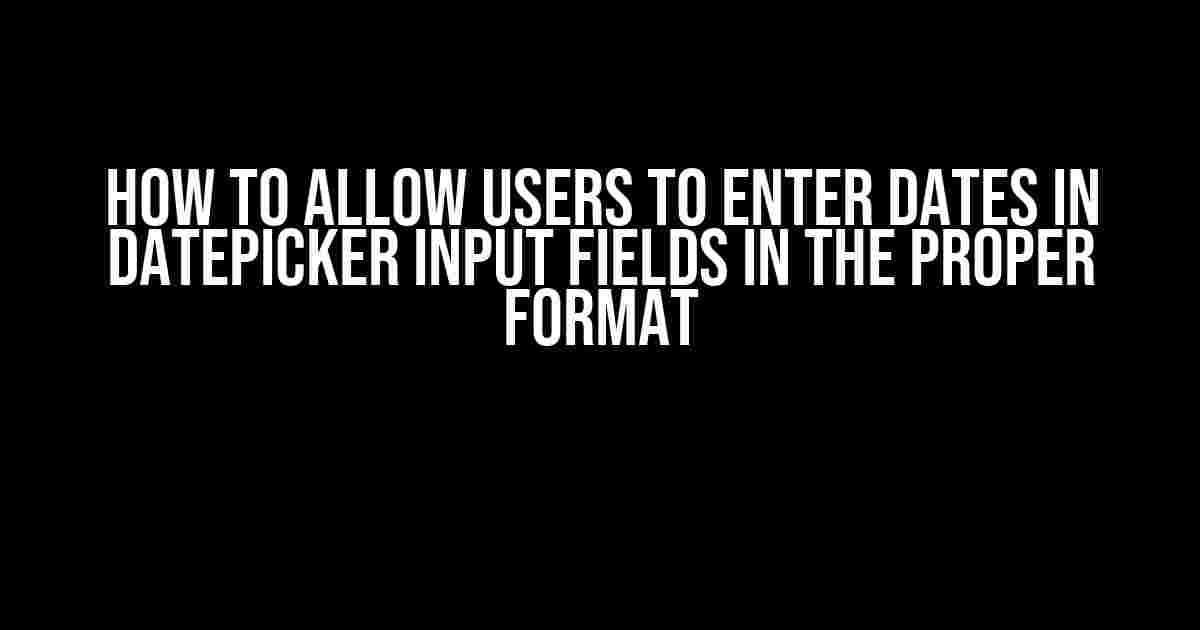When it comes to creating user-friendly web applications, one of the most crucial aspects is providing an intuitive way for users to input dates. Using datepickers is an excellent approach, but what if users enter dates in the wrong format? In this article, we’ll explore how to allow users to enter dates in datepicker input fields in the proper format, ensuring a seamless user experience.
Understanding the Importance of Proper Date Formatting
Date formatting is critical in web applications, especially when dealing with date-specific data. Incorrect date formatting can lead to errors, inconsistencies, and even security vulnerabilities. By ensuring users enter dates in the correct format, you can prevent these issues and provide a more reliable and accurate user experience.
The Common Challenges of Datepicker Input Fields
When using datepickers, users often face challenges when entering dates in the correct format. Some common issues include:
- Incorrect date separators (e.g., using “/” instead of “-“)
- Inconsistent date ordering (e.g., DD/MM/YYYY instead of MM/DD/YYYY)
- Invalid dates (e.g., February 30th)
- Unrecognizable date formats (e.g., “Jan 1, 2022” instead of “01-01-2022”)
Approaches to Enforce Proper Date Formatting
To overcome these challenges, there are several approaches you can take to enforce proper date formatting in datepicker input fields:
1. Client-side Validation
Using client-side validation, you can check the user’s input in real-time and prompt them to correct any errors. This approach can be implemented using JavaScript and regular expressions.
const dateInput = document.getElementById('date');
const dateFormat = /^[0-9]{2}-[0-9]{2}-[0-9]{4}$/;
dateInput.addEventListener('input', () => {
if (!dateFormat.test(dateInput.value)) {
alert('Invalid date format. Please use MM-DD-YYYY.');
}
});
2. Server-side Validation
Server-side validation involves checking the user’s input on the server-side and returning an error message if the format is incorrect. This approach can be implemented using server-side programming languages like PHP, Python, or Ruby.
<?php
$date = $_POST['date'];
if (!preg_match('/^[0-9]{2}-[0-9]{2}-[0-9]{4}$/', $date)) {
echo 'Invalid date format. Please use MM-DD-YYYY.';
exit;
}
?>
3. Using a Datepicker Library
Many datepicker libraries, such as jQuery UI Datepicker or Bootstrap Datepicker, provide built-in support for enforcing date formats. These libraries often include options for specifying the desired date format and can automatically validate user input.
<script>
$(function() {
$('#date').datepicker({
dateFormat: 'mm-dd-yy'
});
});
</script>
Best Practices for Enforcing Proper Date Formatting
When implementing date formatting enforcement, keep the following best practices in mind:
1. Be Consistent
Use a consistent date format throughout your application to avoid confusing users.
2. Provide Clear Instructions
Provide clear instructions on the desired date format, either through a placeholder or a tooltip.
3. Use a Flexible Date Format
Consider using a flexible date format that allows users to enter dates in different ways (e.g., MM/DD/YYYY, DD-MM-YYYY, or YYYY-MM-DD).
4. Handle Internationalization
Be aware of international date formats and adjust your implementation accordingly.
5. Test Thoroughly
Test your implementation thoroughly to ensure it handles various date formats and edge cases correctly.
Common Date Formats and Their Use Cases
Here are some common date formats and their use cases:
| Date Format | Description | Use Case |
|---|---|---|
| MM/DD/YYYY | Month-Day-Year format commonly used in the United States | US-based applications, financial institutions |
| DD-MM-YYYY | Day-Month-Year format commonly used in Europe | European-based applications, international organizations |
| YYYY-MM-DD | Year-Month-Day format commonly used in technical applications | Technical applications, APIs, databases |
| ISO 8601 (YYYY-MM-DDTHH:MM:SSZ) | International standard for date and time representation | International applications, APIs, data exchange |
Conclusion
Enforcing proper date formatting in datepicker input fields is crucial for providing a seamless user experience and preventing errors. By understanding the importance of date formatting, overcoming common challenges, and implementing effective solutions, you can ensure your users enter dates in the correct format. Remember to follow best practices, test thoroughly, and consider internationalization to create a robust and user-friendly datepicker implementation.
By following the approaches outlined in this article, you’ll be able to allow users to enter dates in datepicker input fields in the proper format, resulting in a more accurate, reliable, and user-friendly web application.
Here are 5 Questions and Answers about “How to allow user to enter the date in datepicker input field in proper format” in a creative voice and tone:
Frequently Asked Question
Got a date with destiny, but your datepicker input field is being a party pooper? Worry not, friend! We’ve got the scoop on how to make sure your users enter the date in the right format.
Q1: Why do users keep entering the date in the wrong format?
It’s likely because the input field isn’t providing a clear indication of the expected format! Make sure to add a placeholder or a hint to guide your users towards the correct format. For example, you can add a placeholder like “mm/dd/yyyy” or “dd/mm/yyyy” depending on your preference.
Q2: How can I restrict the input field to only accept dates in a specific format?
You can use HTML’s `pattern` attribute to restrict the input field to a specific format. For example, if you want to accept dates in the format “mm/dd/yyyy”, you can add the following code: ``. This will prevent users from entering dates in any other format!
Q3: What if I want to allow users to enter dates in multiple formats?
No problem! You can use JavaScript to validate multiple formats. Simply create an array of allowed formats and use a JavaScript function to check if the inputted date matches any of the formats. For example, you can use a library like Moment.js to parse the date and check if it’s in one of the allowed formats.
Q4: How can I provide users with a datepicker UI to select the date?
You can use HTML’s `input` element with the `type` attribute set to “date” to provide a native datepicker UI. This will allow users to select the date from a calendar popup. For example: ``. You can also use JavaScript libraries like jQuery UI or Bootstrap to create a custom datepicker UI.
Q5: Can I customize the appearance of the datepicker input field?
Absolutely! You can use CSS to customize the appearance of the datepicker input field. For example, you can change the background color, text color, and border style using CSS properties like `background-color`, `color`, and `border`. You can also use CSS frameworks like Bootstrap or Tailwind CSS to style the input field.
I hope this helps!